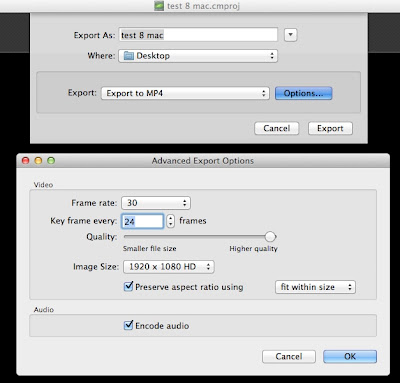While the market and logistic realities of ebooks and audiobooks are still leaving something to be desired for schools, you already have free access to a state-wide, rapidly developing collection via your local Public Library.
All you need to do is ask for your Overdrive number at your local library (issued on the spot) and then download the appropriate app to your personal device (tablet, smart phone, ipod...) or PC . Once you open your app, choose the NH Downloadable Books Consortium and check out as many as three books at a time. The lending period is 15 days. You may create wish lists and put a hold on books already checked out.
Enjoy anywhere, anytime!
Jude
All you need to do is ask for your Overdrive number at your local library (issued on the spot) and then download the appropriate app to your personal device (tablet, smart phone, ipod...) or PC . Once you open your app, choose the NH Downloadable Books Consortium and check out as many as three books at a time. The lending period is 15 days. You may create wish lists and put a hold on books already checked out.
Enjoy anywhere, anytime!
Jude