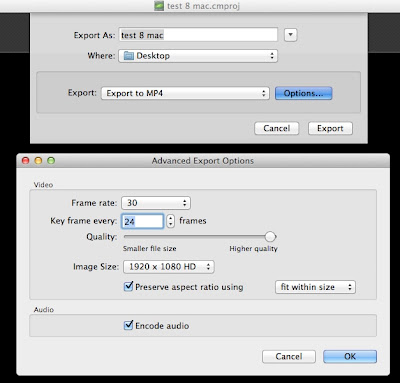When using Camtasia 2 for Mac, uploading with the built-in Youtube share function does not yield great results. Just like for Camtasia 8 for Windows, it is better to first save an MP4 file and then upload it:
- In Share, choose Advanced Export.
- Then choose Export to MP4 and click on Options.
- In options, choose the following settings:
Note: the image size is standard to most school desktops, however, you may want to play with this setting.
Jude
- In Share, choose Advanced Export.
- Then choose Export to MP4 and click on Options.
- In options, choose the following settings:
Note: the image size is standard to most school desktops, however, you may want to play with this setting.
Jude